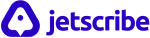Have you ever transcribed an interview, lecture, or meeting and then struggled to share it effectively? Creating and publishing your share transcription page can be tricky and clunky, especially when collaborating with others or making the content accessible to a wider audience. But what if you could easily create a public, shareable version of your transcript with just a few clicks?
Jestscribe‘s public share pages are a great way to share your transcript alongside any summaries or additional content created from it.
This post will explore how to use this functionality to easily and instantly distribute your transcripts and maximize their reach with your audience.
Here’s how to use it
1. In Jetscribe, from your list of transcribed files, find the transcript you want to share and click the Share icon

2. A pop-up window will appear. Here, you can give your share page a name and choose which summaries or extra content you want to include by ticking the box next to it.
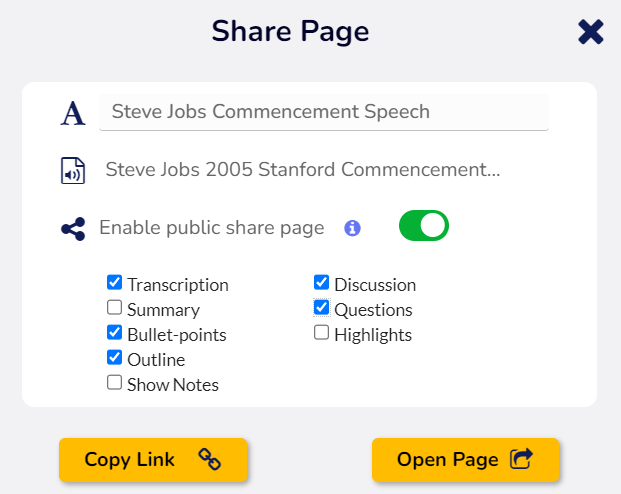
3. Once you’re happy with your selections, turn the Enable toggle on, this creates a unique web address for your share page that anyone can use to access it. You can also instantly open the page or copy its hyperlink to then share with your audience.
You can also turn off sharing at any time by clicking the toggle switch. This will make the share page inaccessible.
See below an example of a share transcription page or access it here: https://app.jetscribe.ai/t?c=1707348910731×845336636879274000
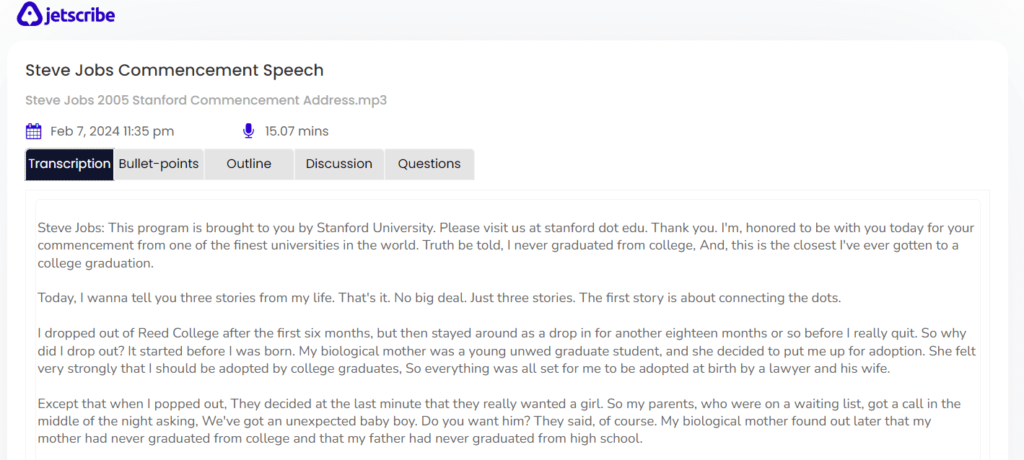
Now you know how to use Jestscribe’s public share pages! This is a great way to easily share your transcripts and summaries with anyone, all in one place. Give it a try and see how it simplifies collaboration and sharing!